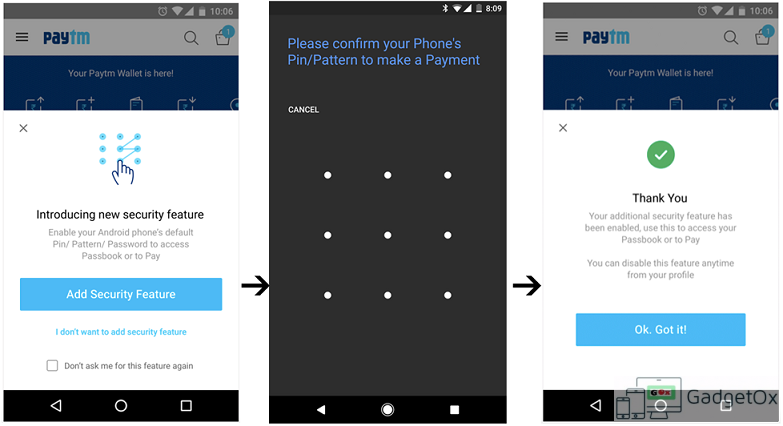
After introducing offline Paytm transfer feature for customers and merchants in India, Paytm is here again with some news for their Android users.
If you are an Android user, you can now set an app password for the Paytm app on your phone to add extra security to your Paytm wallet. So if you lose or misplace your phone, your Paytm wallet remains safe.
We have always given utmost importance to the security of your money in the Paytm Wallet. Our seal of trust that you see in our App was formed with an intent to safeguard our users from any misuse of their money. We are proud to say that it has dutifully protected our 160 million users.
This App password feature is currently available in the latest Android App and the company promises to bring the feature to iOS app as well. However, there was no word on Windows Phone, but we can expect the feature to arrive sometime soon.
How to Set Paytm App password:
- Set the Phone’s default Android security password if not already done. Go to your Phone’s Settings > Security > Screen Lock > Choose Screen Lock. You can select Pin, Password, Pattern or Fingerprint to protect your phone.
- Open the updated Paytm App & click on “Pay” or “Passbook”. You will be prompted to enable this optional feature. If you are not logged in then you will be asked to login first to enable this App password.
- Click on Add Security Feature. You will be asked to reconfirm your Phone’s Pin/Password/Pattern/Fingerprint depending on what you selected as your default protection. Once confirmed, your new App Password is now set.
- Now next time when you click on “Pay” or “Passbook”, you will be prompted to input your App password you have just enabled.
- In case you do not want to use this feature anymore, you can disable it as well. To disable, open Paytm App, Go to Profile > Security & Settings > Android Security Feature > Slide it off. You will be prompted to reconfirm your Pin/Password/Pattern/Fingerprint to disable it.
Download/update the app from the Play store and let us know what you think in the comments below.
[appbox googleplay net.one97.paytm]
